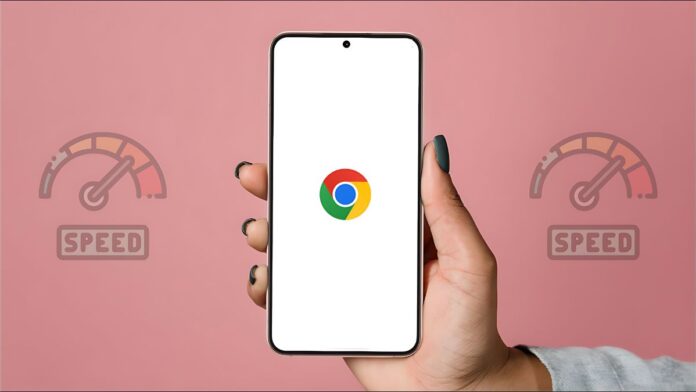Do you want to know how to speed up chrome downloads for Android devices? If yes, then you are on the right page.
We have seen that many people are struggling with download speed in Chrome. The reason behind slow download speed can be bugs, glitches, and more. So, in this blog post, we are going to talk about 10 best ways to fix the download speed issues.
Let’s start.
How To Speed Up Chrome Downloads for Android Devices
Quick Answer:
|
This is a quick answer to how to speed up Chrome downloads for Android devices. If you want complete information, read the full post till the end.
1) Restart the Chrome Browser For Android
This is the first solution to increase download speed of Chrome on your Android device. For this you have to do some settings which are given below.
- Open the Settings on your Android Phone.
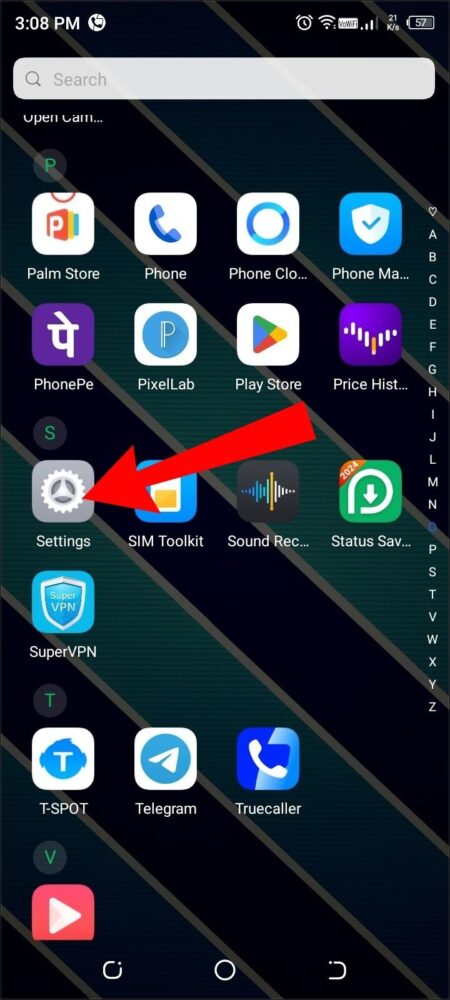
- Then tap on Apps Management or Apps & Applications.
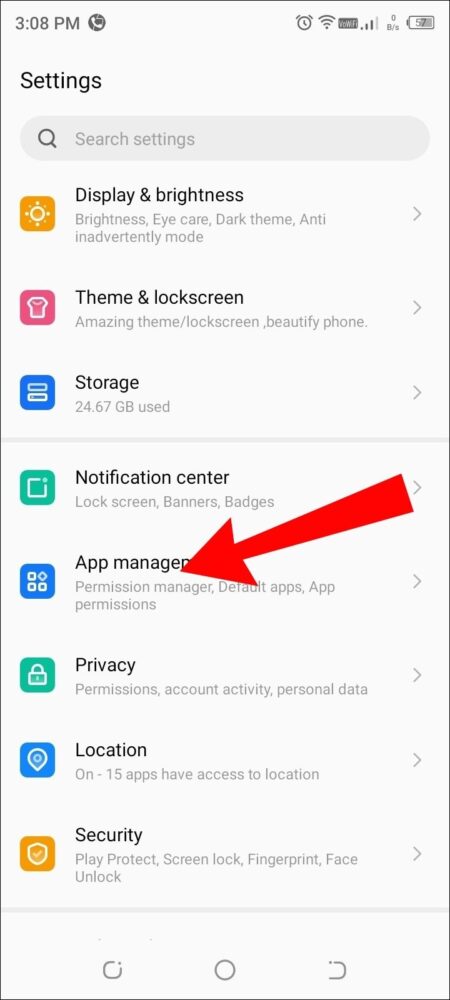
- Click on the App Settings.
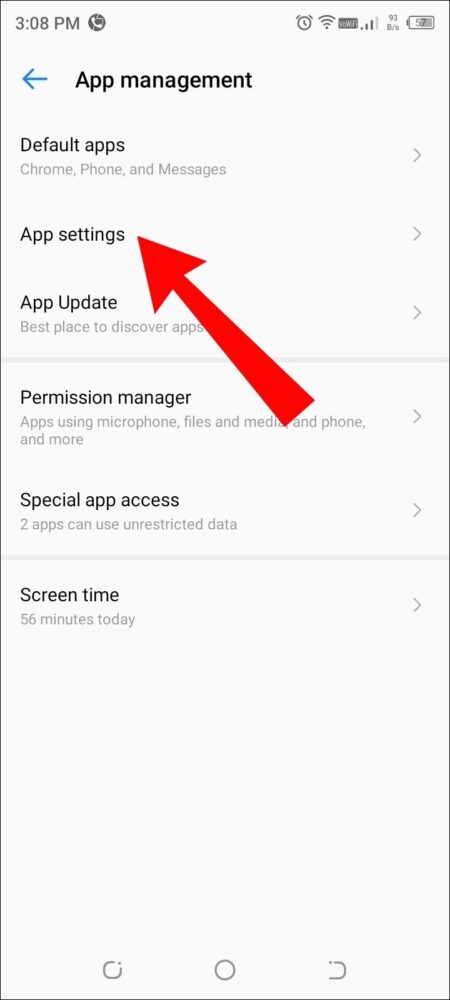
- Scroll down and find Chrome and click on it.
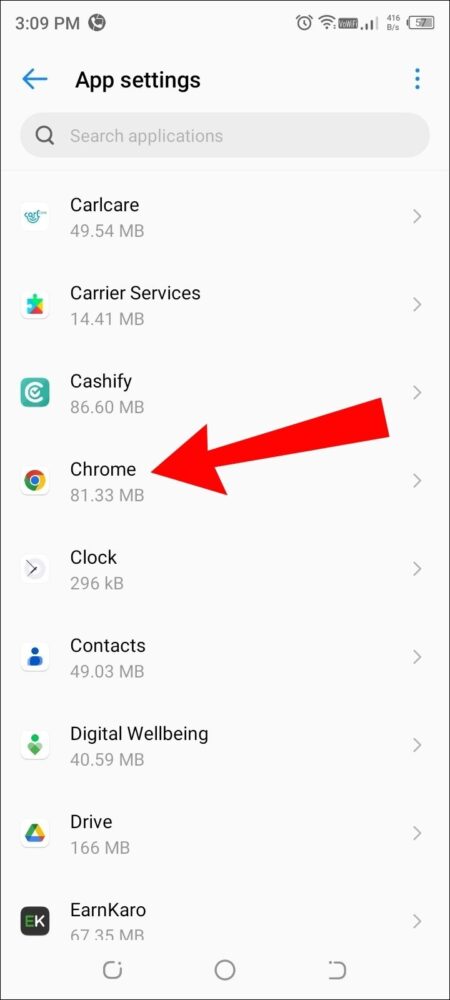
- Now tap on the Force Stop option.
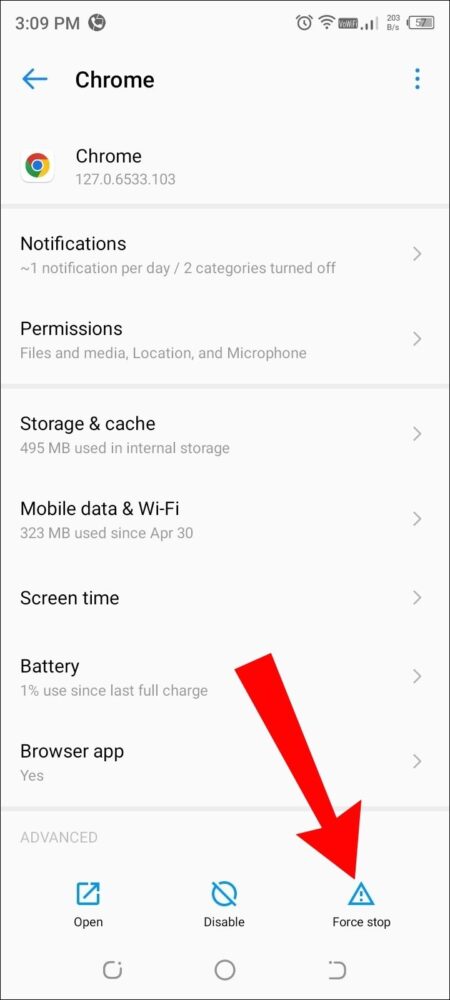
2) Close All Unused Tabs in Android Phone
After restarting the Chrome browser, you have to close all the unused tabs in the device which help in creating faster downloading speed. Here are all the steps to be done now.
- First of all open the Chrome Browser on your device.
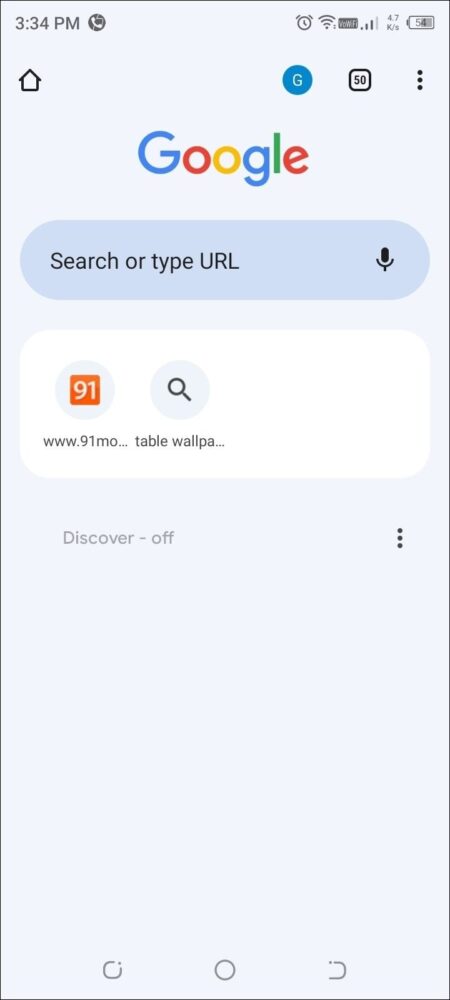
- Then click on the Square Box beside the (+) symbol.
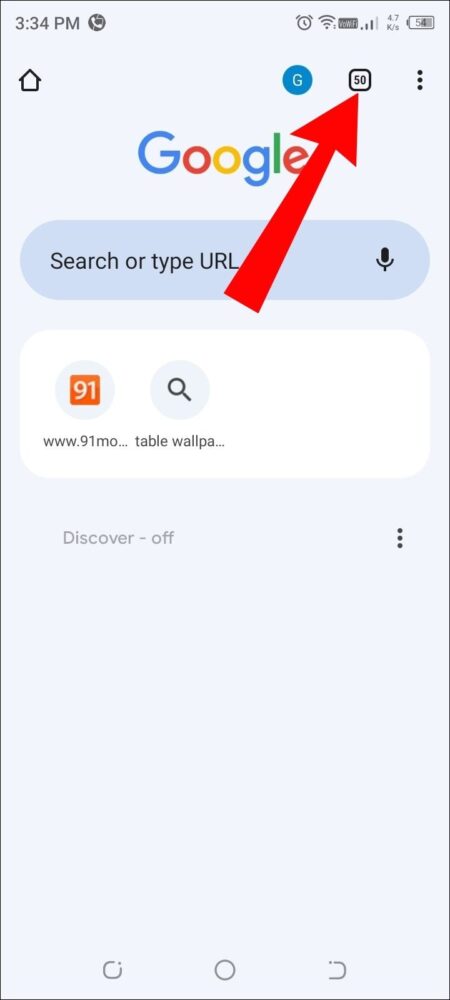
- Now tap on (X) Icon to delete the tab.
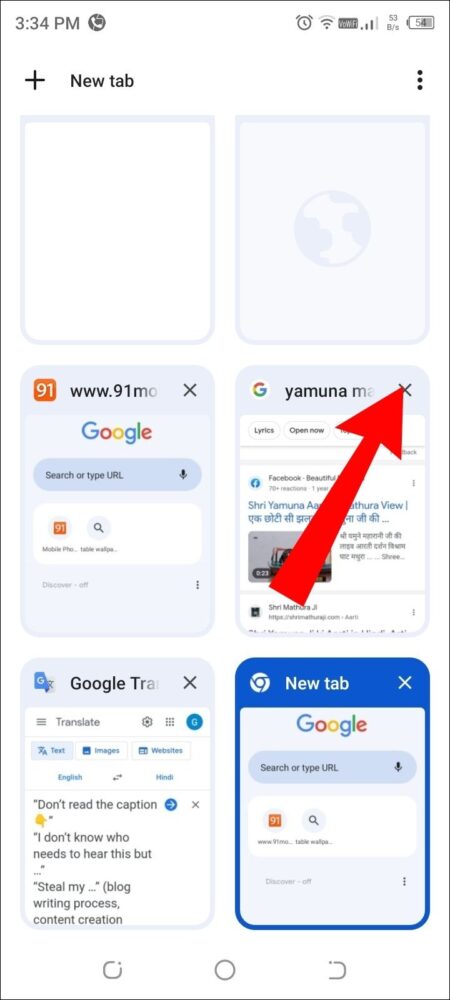
- Click on the Three Dots available at the top right corner to delete all tabs at once.
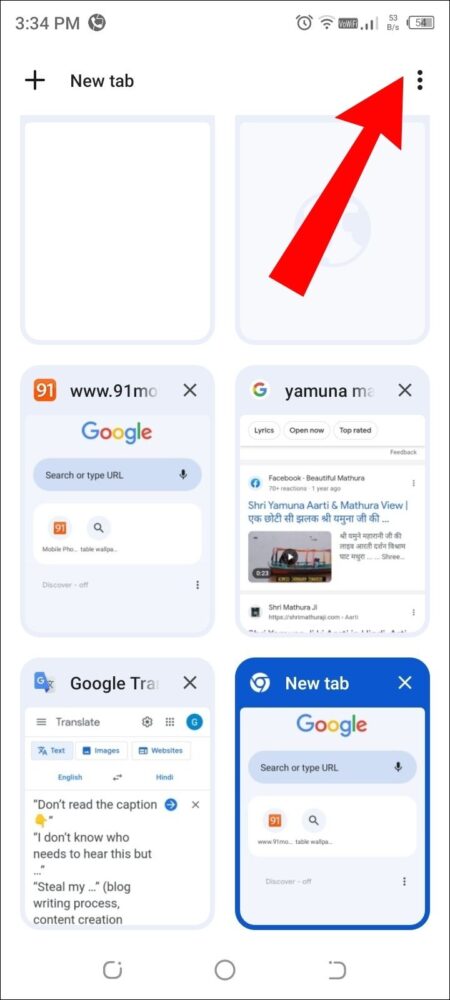
- Then tap on Close All Tabs.
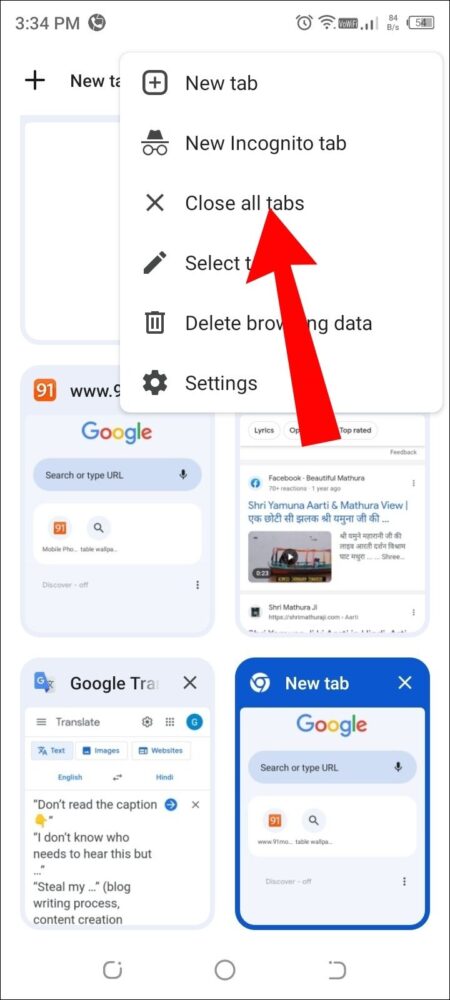
3) Disable Battery Optimization for Chrome
This is another way to increase the download speed of Chrome for Android. You need to turn off battery optimization to avoid slow downloading speed. Here are the details to set it up.
- Go to mobile phone Settings.
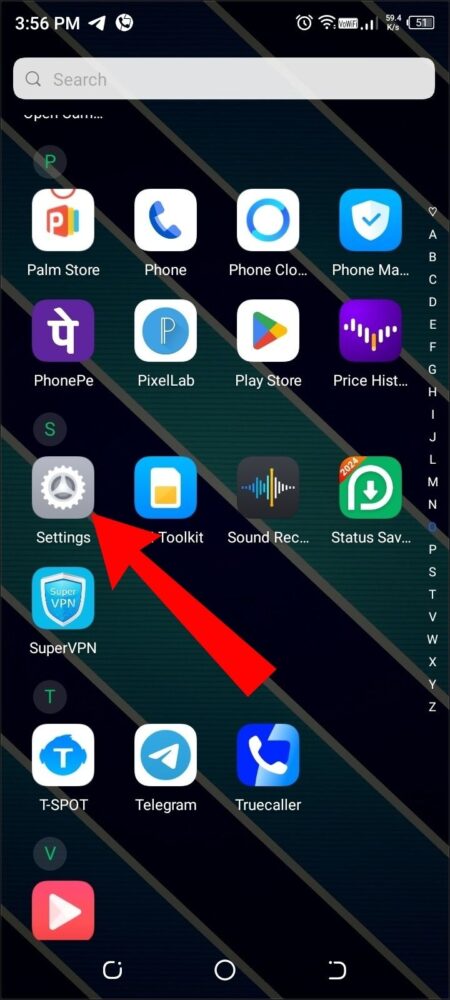
- Then click on the Battery section.
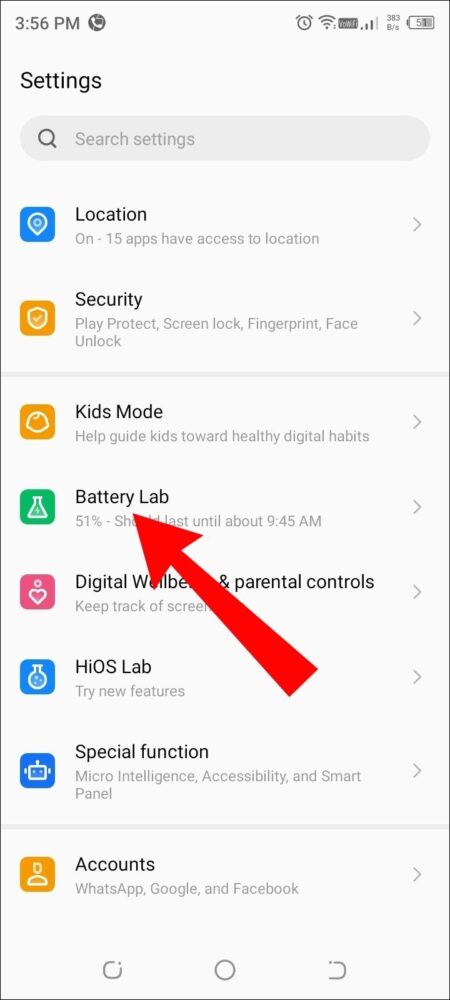
- When the more settings open, click on Optimize Battery use.
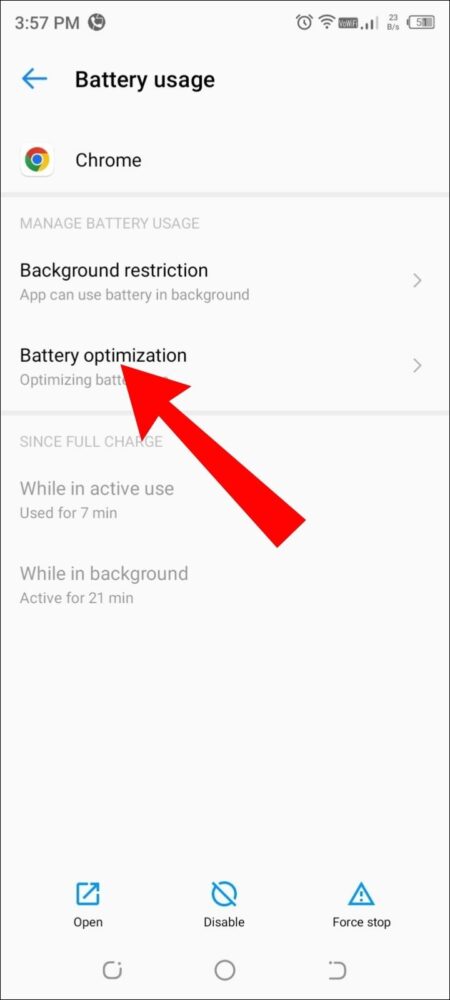
- Now Search Google Chrome and click on it.
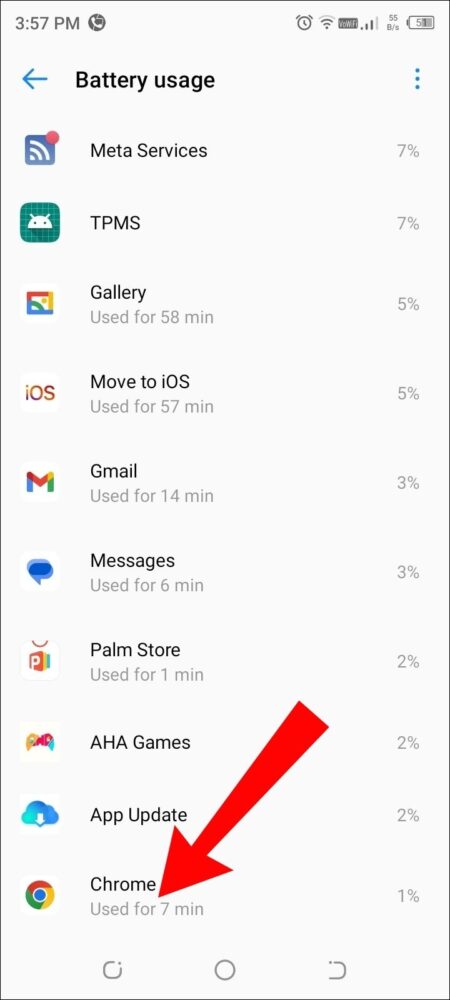
- And finally set the Don’t Optimize option.
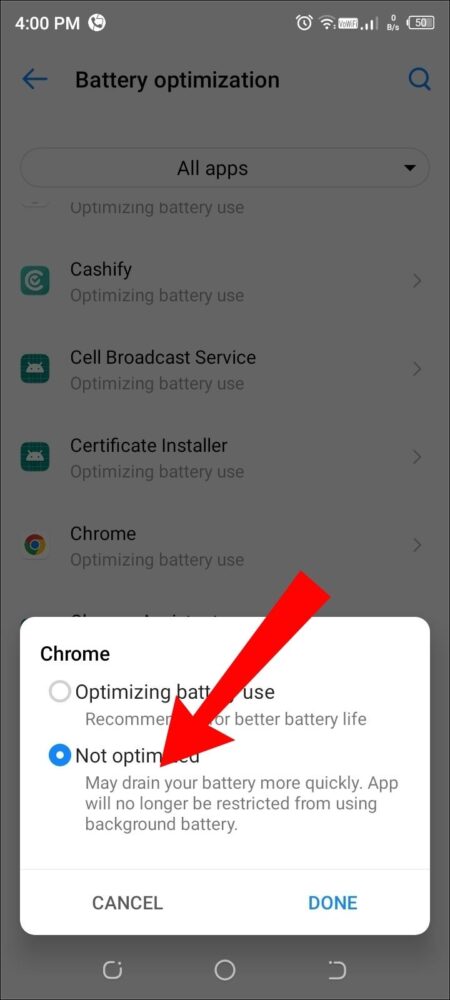
4) Enable Parallel Downloading On Chrome
Enable parallel downloading is a special feature for how to speed up chrome downloads in Android. Once enabled manually, it can be used on all types of operating systems. Here are the steps to enable it.
- Open the Chrome Browser on your android smartphone.
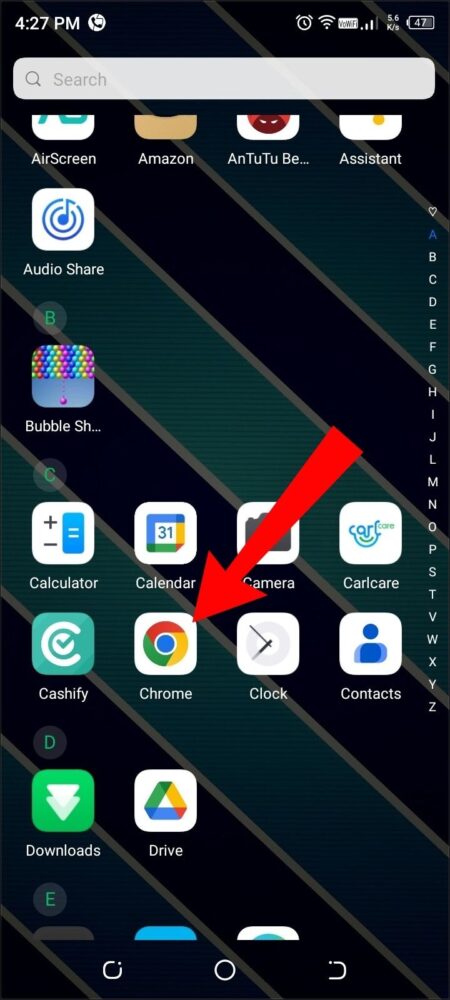
- Then type on the Address bar is Chrome://flags and press enter.
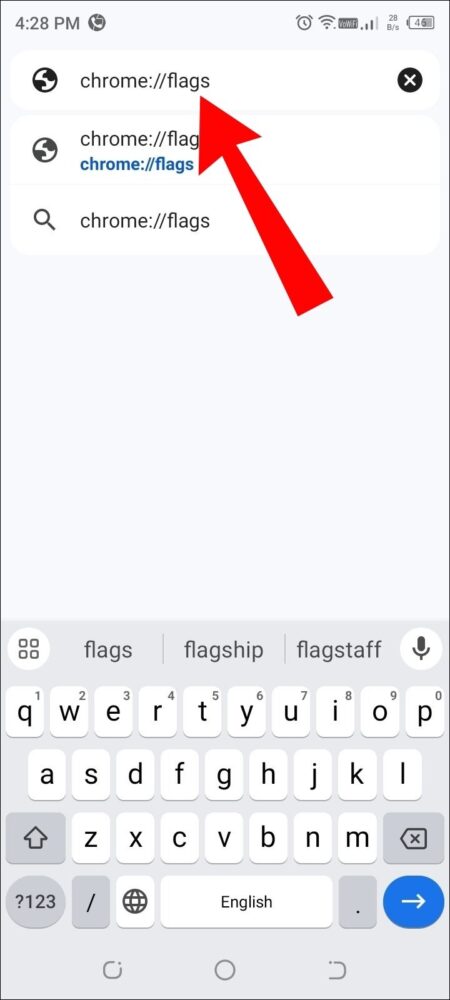
- Now type Parallel Downloading in the search bar.
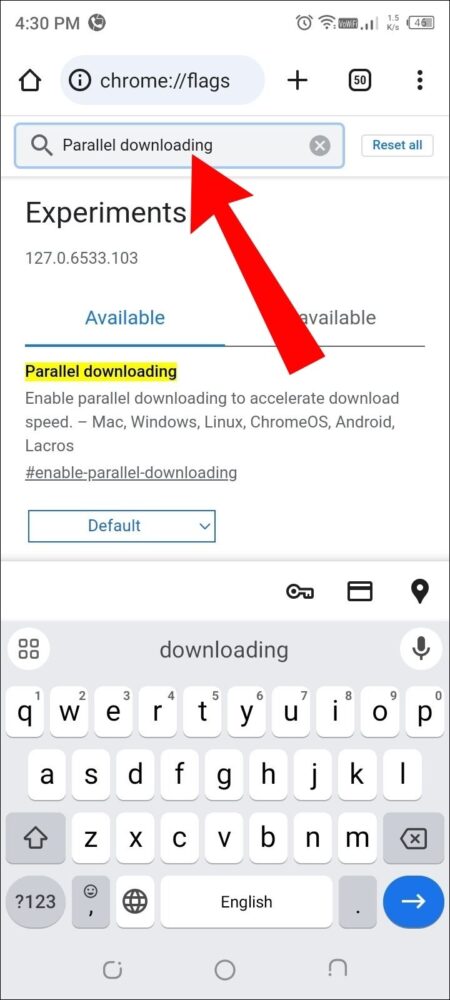
- Click on Parallel downloading.
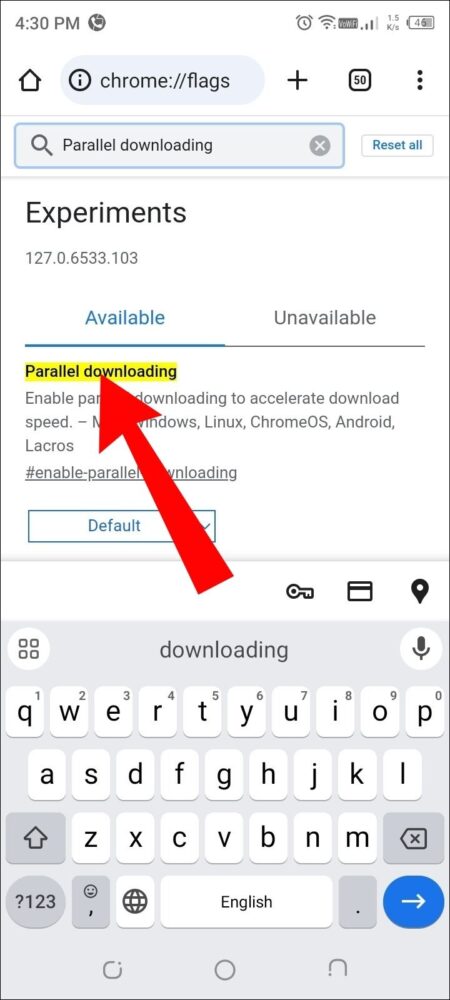
- Now drop-down and tap on the Enabled option.
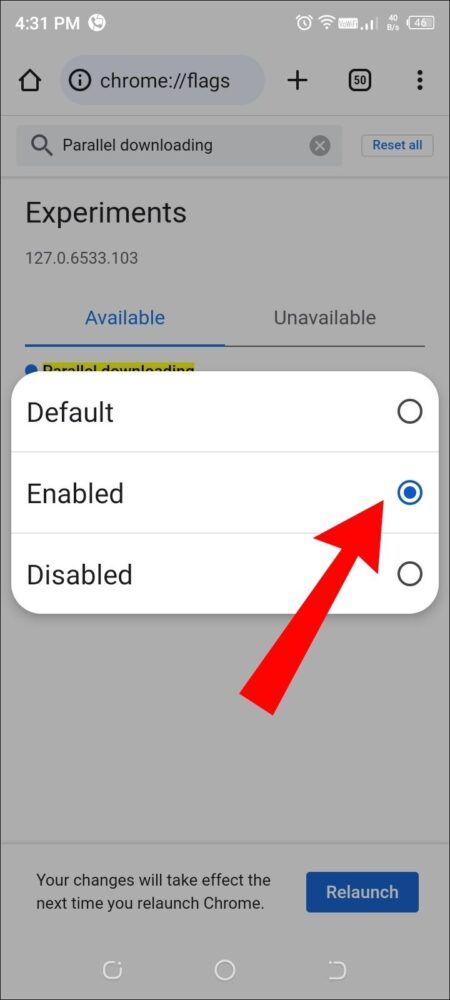
- After enabling it, you’ve to click on Relaunch.
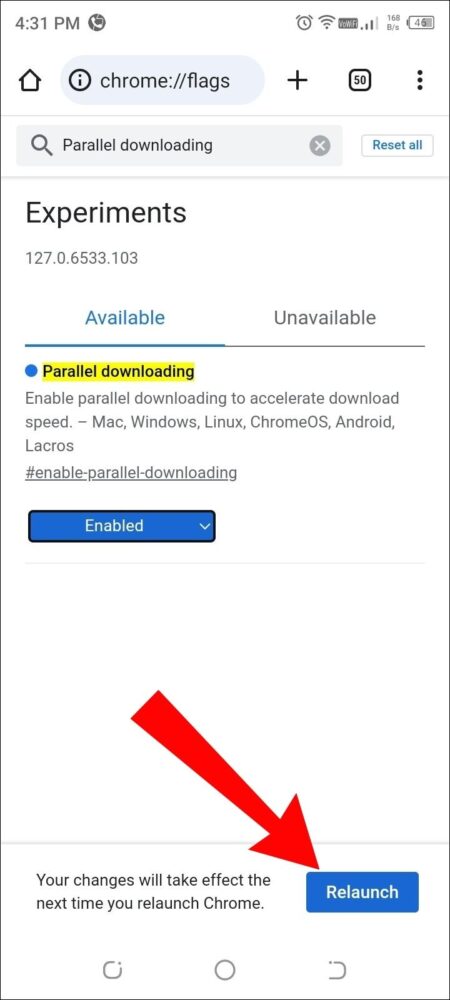
5) Enable Background Data For Chrome in Android
Enabling background data is also an important setting in your Android device for faster downloading speed. Sometimes your download fails while downloading so this situation will help in faster browsing. Let’s take a look at this.
- First long press the Chrome Icon on your mobile phone display.
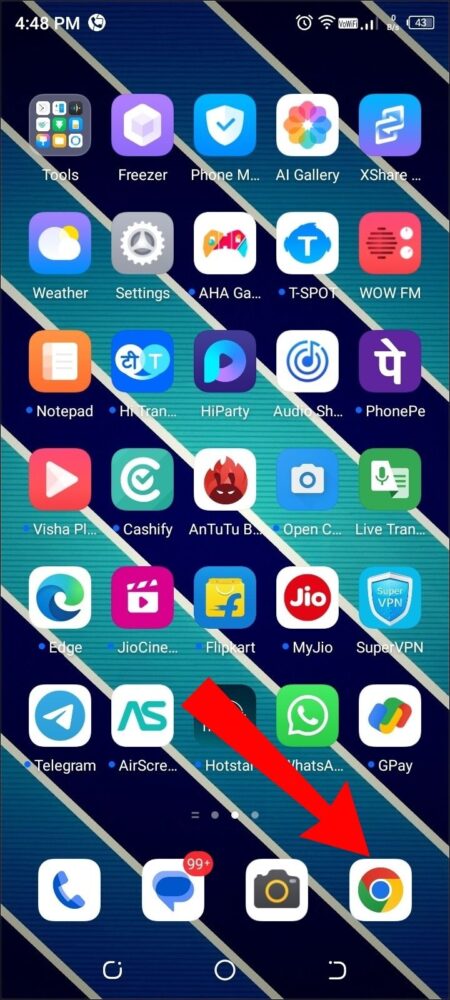
- Tap the App info option at the bottom of the Incognito tab.

- Now click on the Mobile Data option.
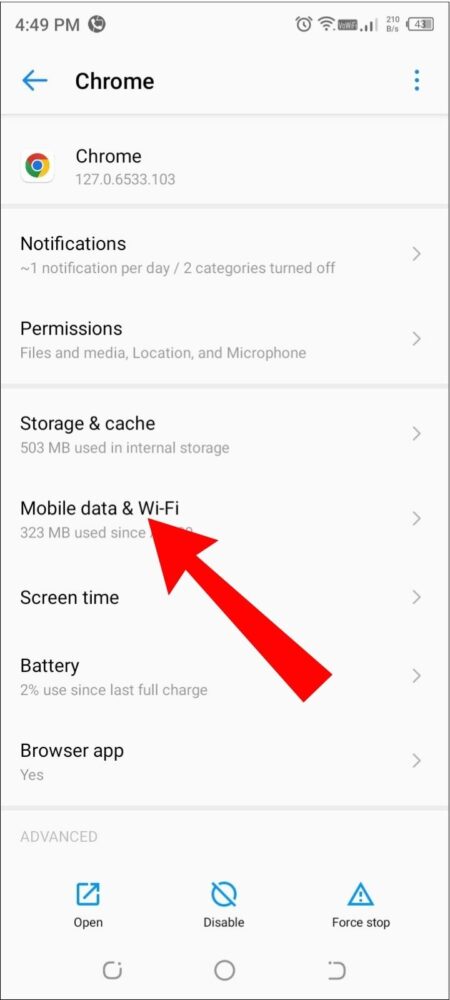
- You will find the Background data section on the Data usage page which you need to turn on.
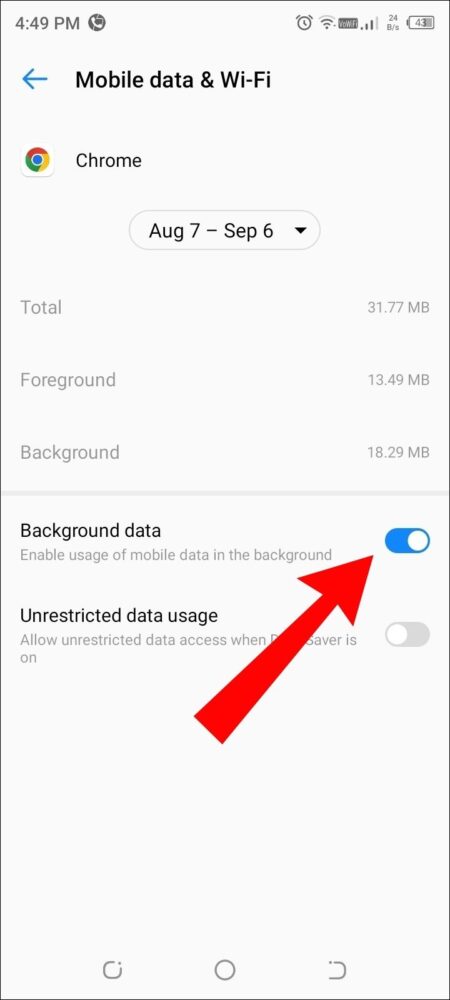
6) Turn Off the VPN or Proxy Apps For Android
If you are using a proxy app or VPN on your device, you need to turn it off or uninstall it for better downloading speed on your device. But, if using a proxy app is a must, choose the premium plan which helps in maintaining fast downloading speed.
And, I am sure it will help you download large files, movies, music, and much more in less time.
7) Change the DNS Server to Speed up Downloads in Android Device
Changing DNS servers to increase download speed is a good option for Android users. Moreover, you can add different types of public DNS server to boost download speed. Here’s what you need to do to do this.
- Open Google Chrome on your Android phone and click on the Three-Dot option.
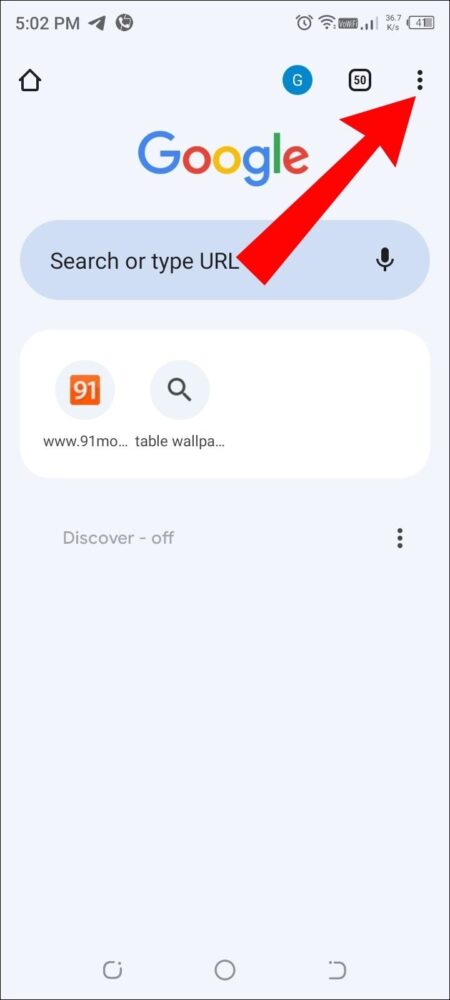
- Tap on the Settings option.
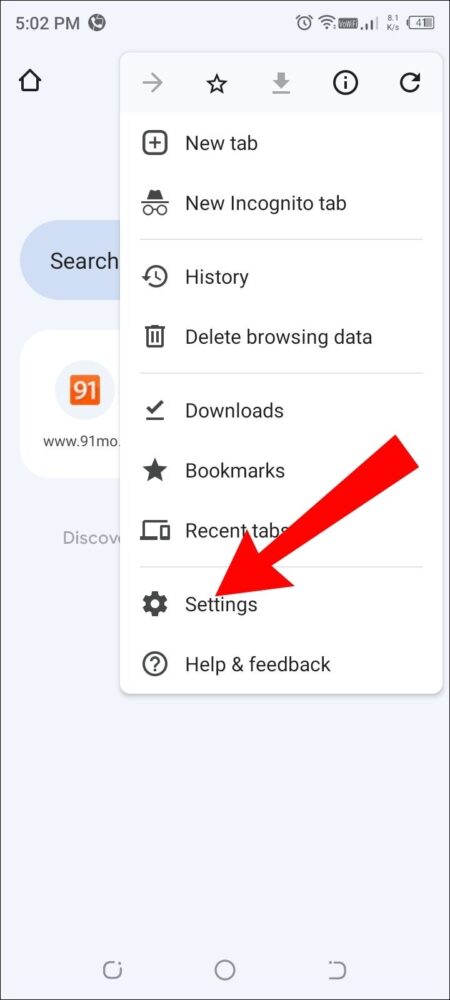
- After Settings, and then click Privacy and Security.
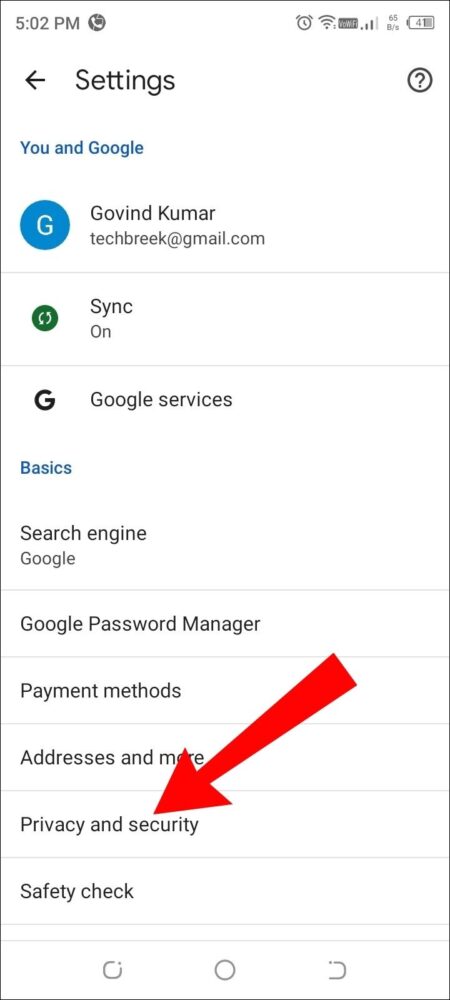
- Then Tap at Use Secure DNS.
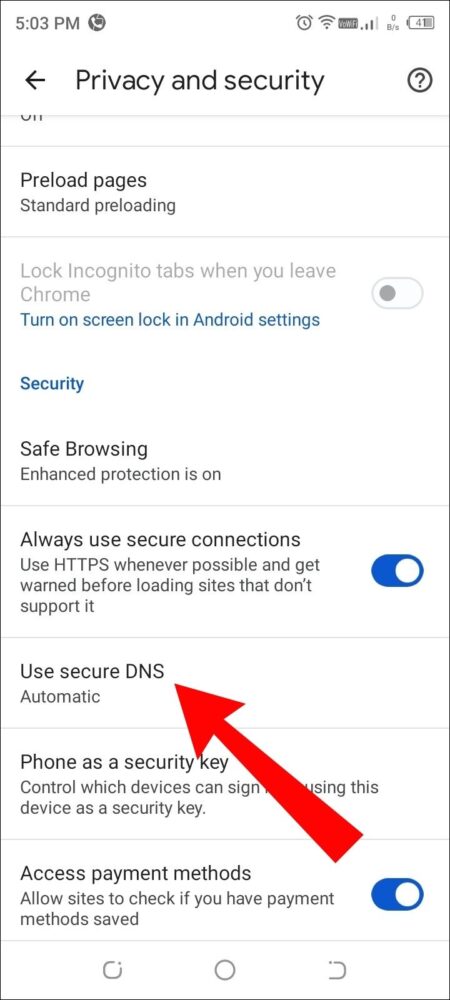
- Now you’ve to choose a different DNS provider.
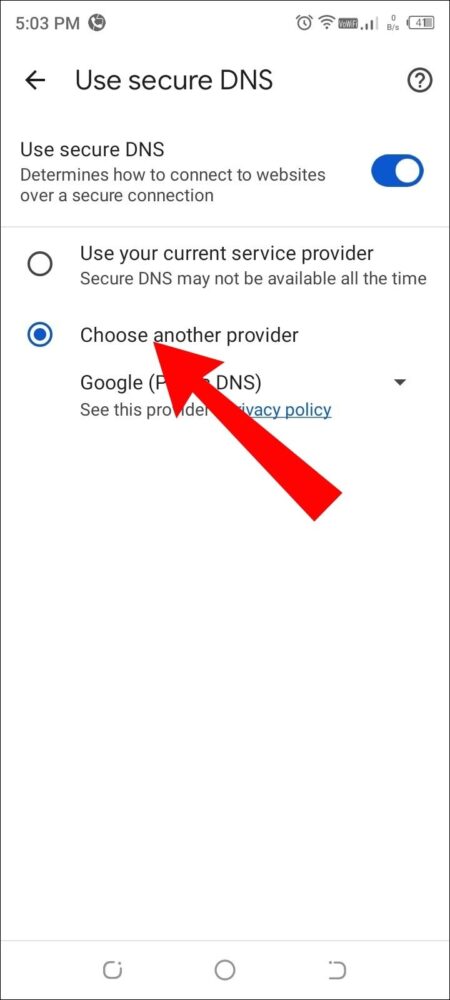
- Click on Google (Public DNS).
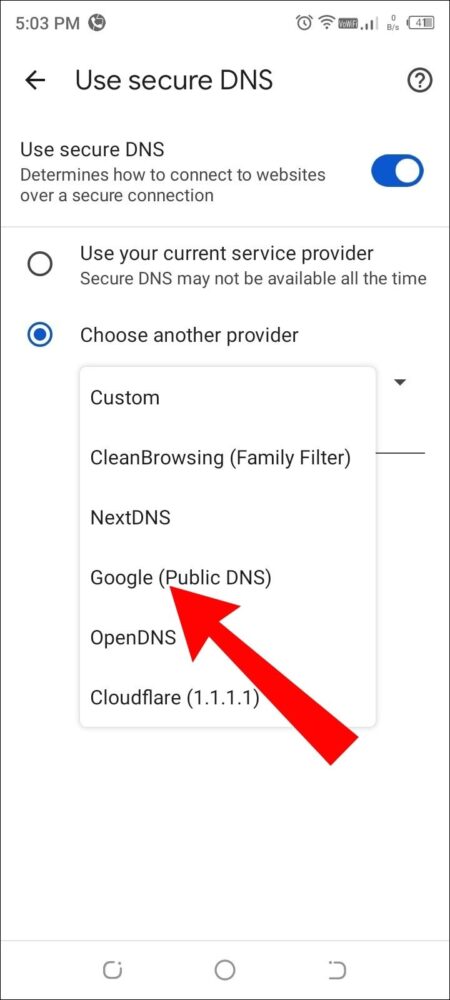
8) Clear Chrome Cache and Cookies For Android Device
Clearing the Chrome cache and cookies is also a good way to make your Android device download files, videos, and more faster. If the cache data is corrupted and out of date, downloading activities will be slow.
So, if you want your device to be faster, you should clear Chrome and cookies for Android devices. Here are all the methods to clear cache and cookies.
- First open the chrome on Android phone.
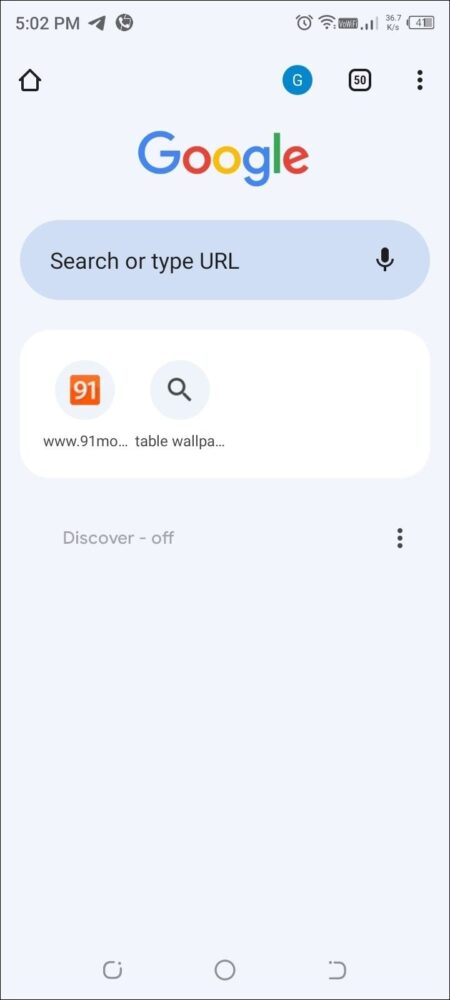
- Then tap on the Settings option.
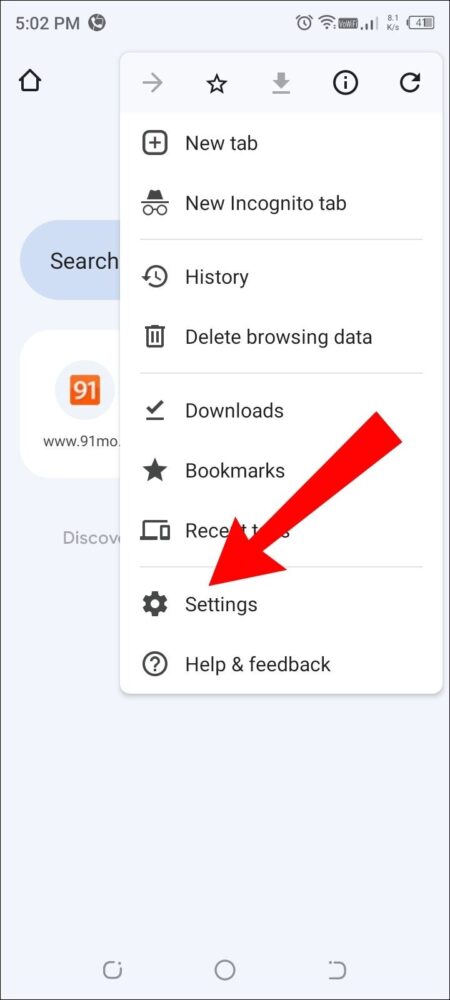
- Now click on Privacy & Security.
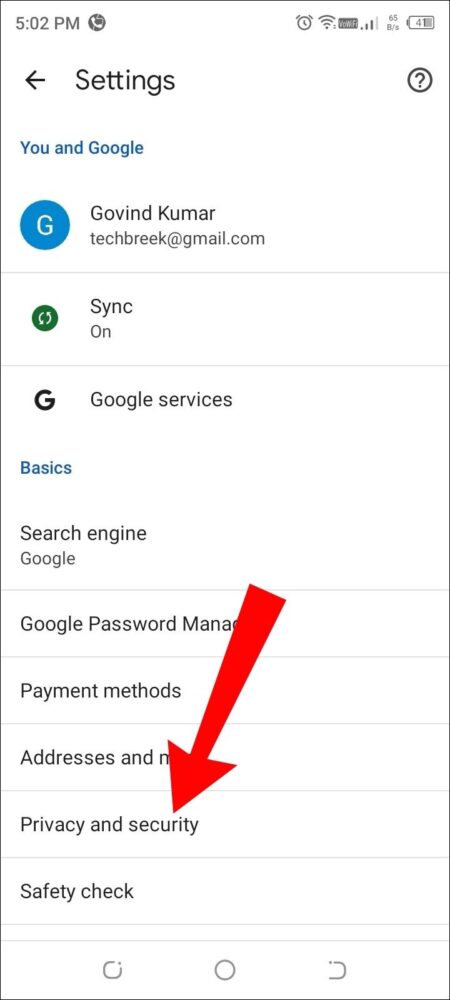
- After Privacy and Security, you need to clear browsing data.
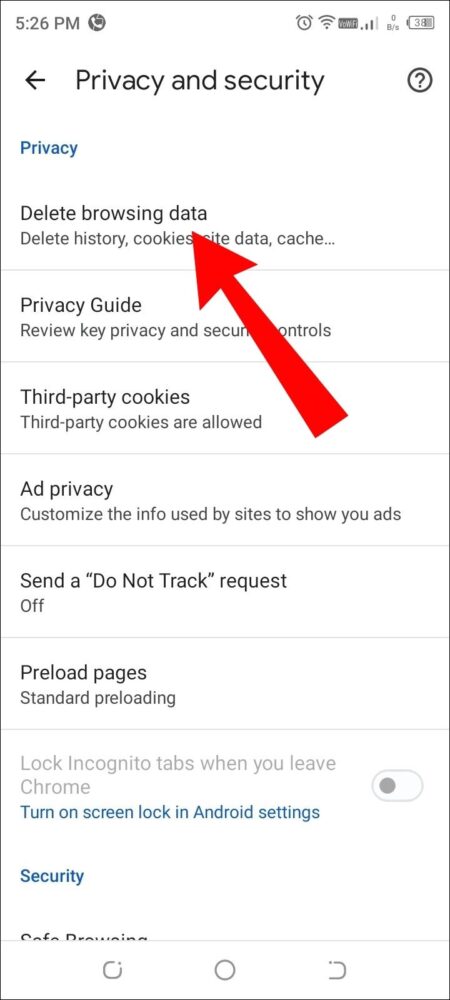
- Before you hit the Clear data button, you need to check all the options you want to clear.
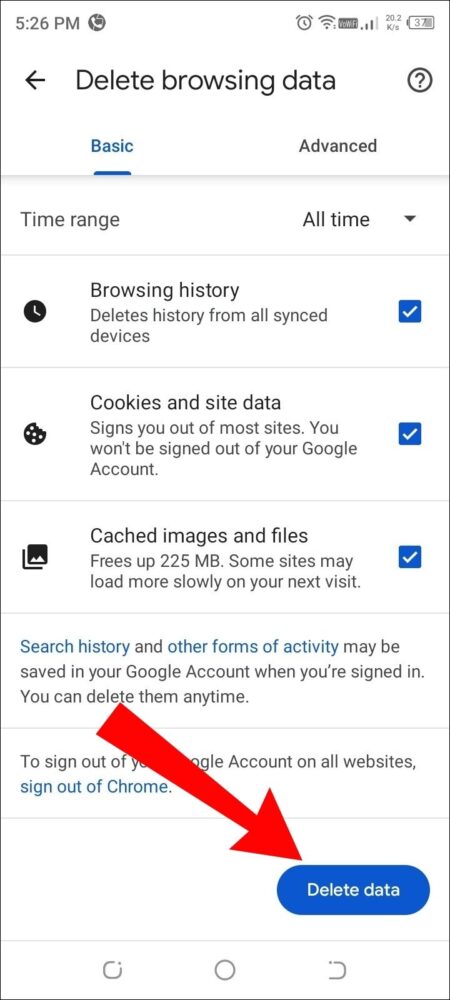
9) Update Google Chrome On Android Phone
After doing all the possible things to make the device faster, you can also update Google Chrome on Android phone. And, I am sure you will be satisfied with the download speed after updating Google Chrome.
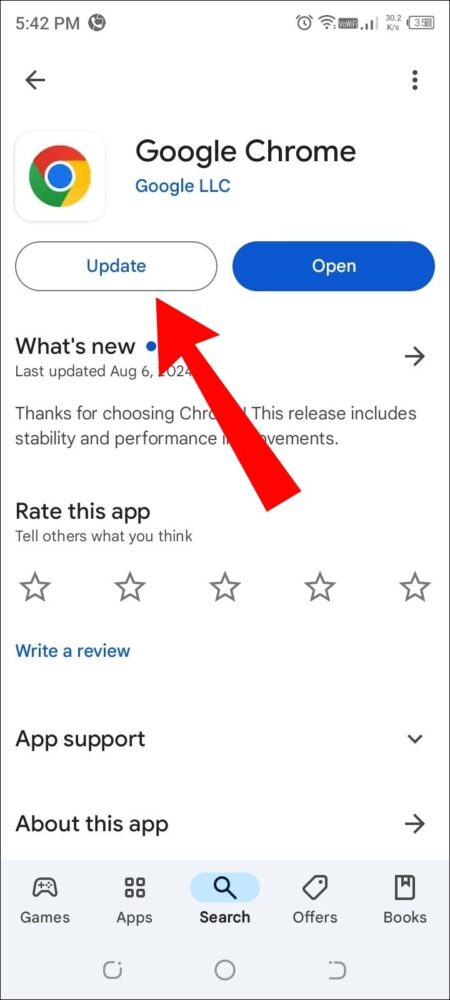
To update your Google Chrome, open the Play Store where you will see the update option. All you have to do is click on it.
10) Reinstall the Chrome Browser On Your Phone
Finally, you need to reinstall the Chrome browser to make the device faster. But first you need to uninstall the Chrome browser from your device.
To uninstall, you have to go to Google Play Store and search for Chrome browser, then click on the uninstall option.
After uninstalling, again go to Google Play Store and search for Chrome browser and install it on the device.
This is the complete information about how to speed up chrome downloads for Android devices. And if you have any query then comment below.
You Might Also Like: