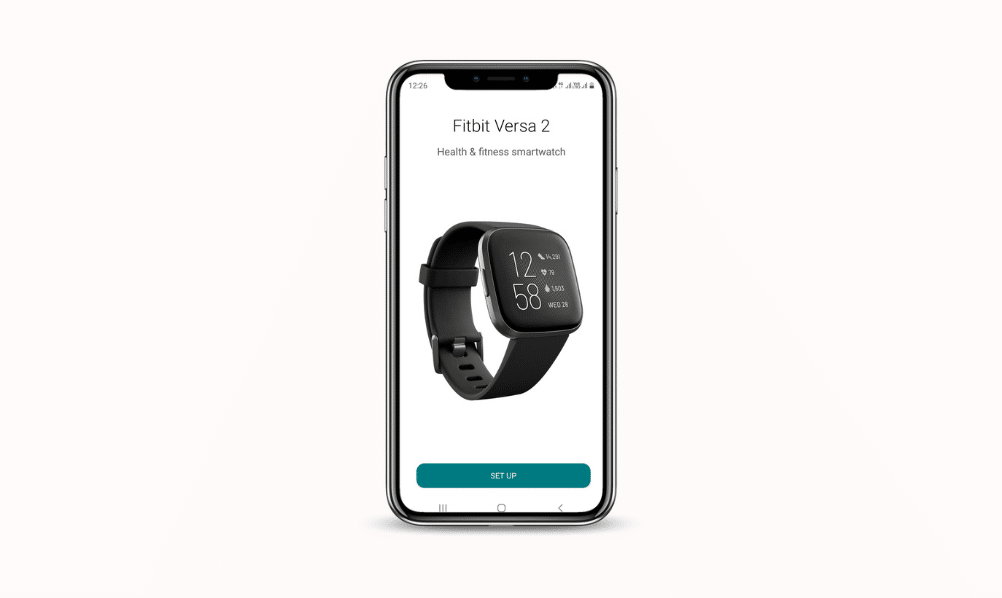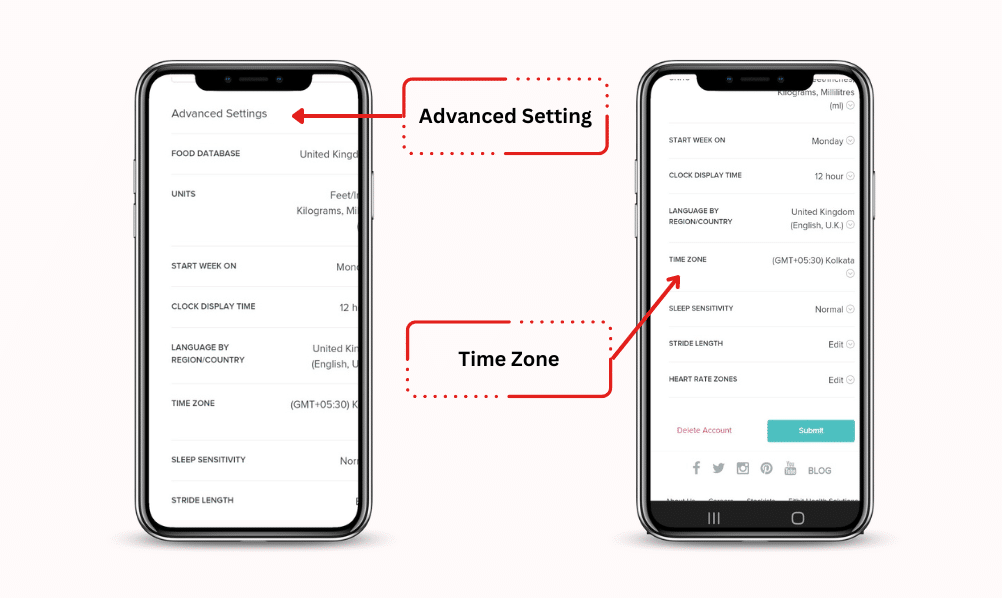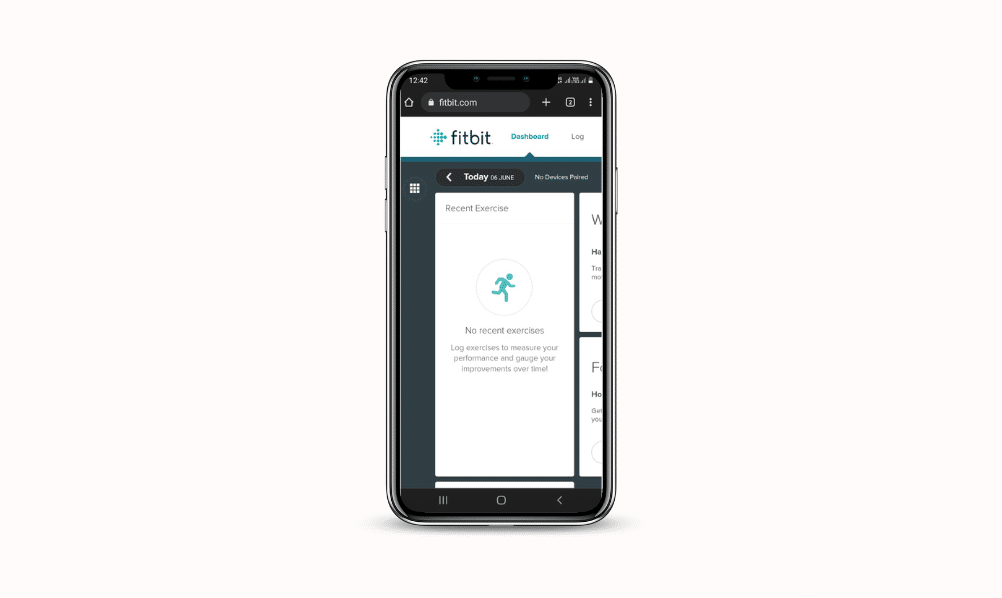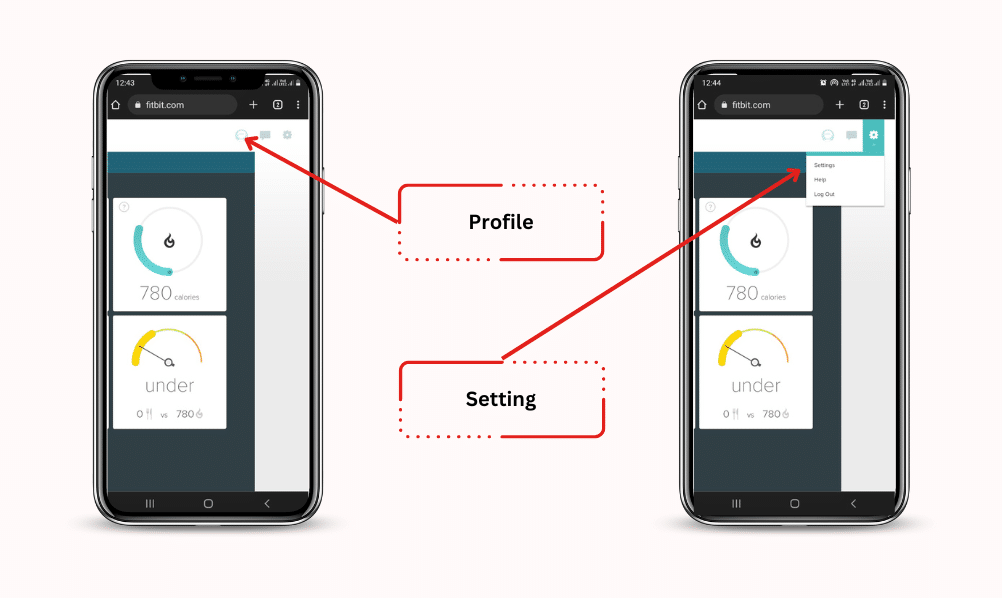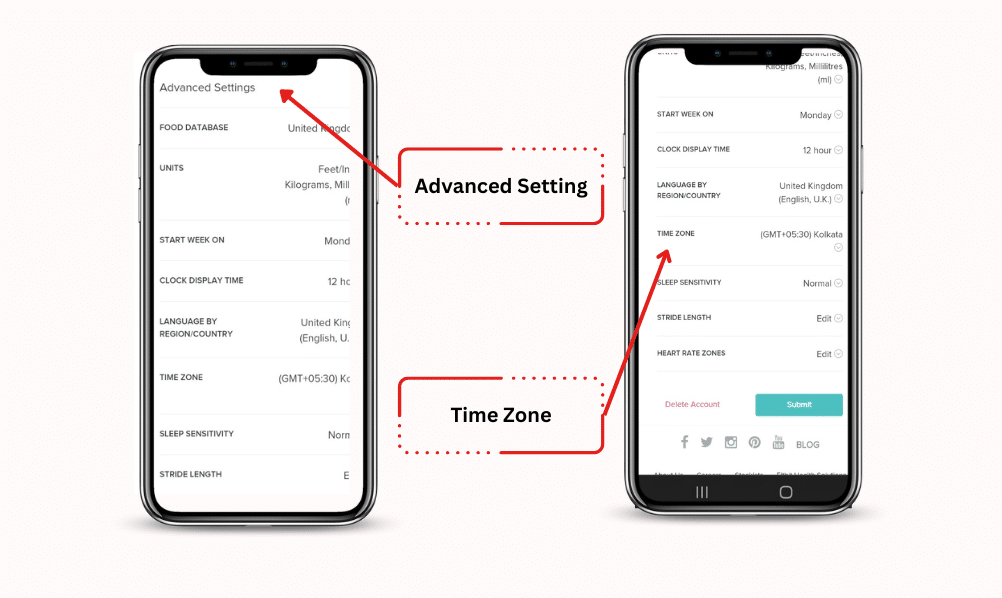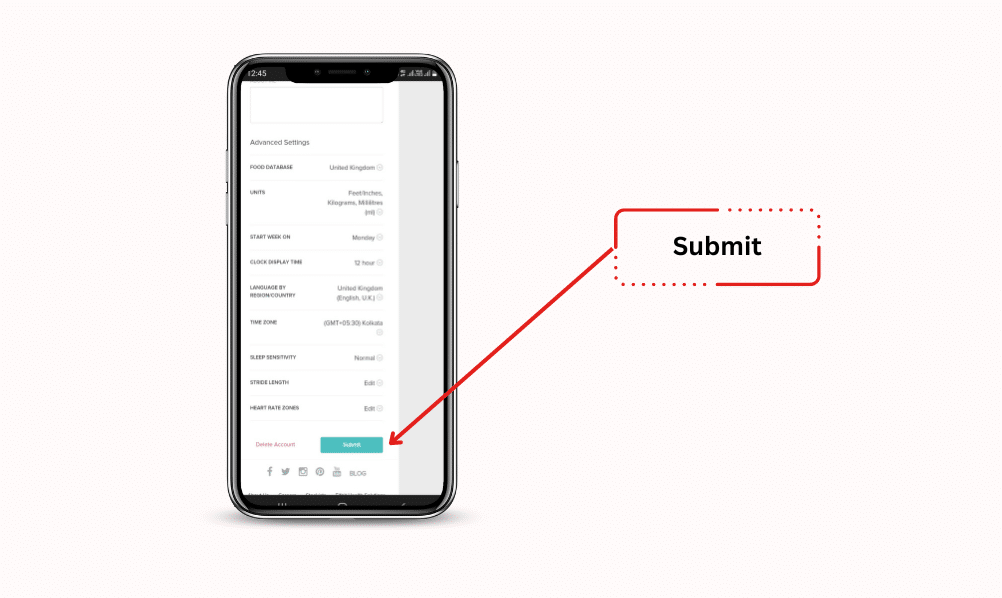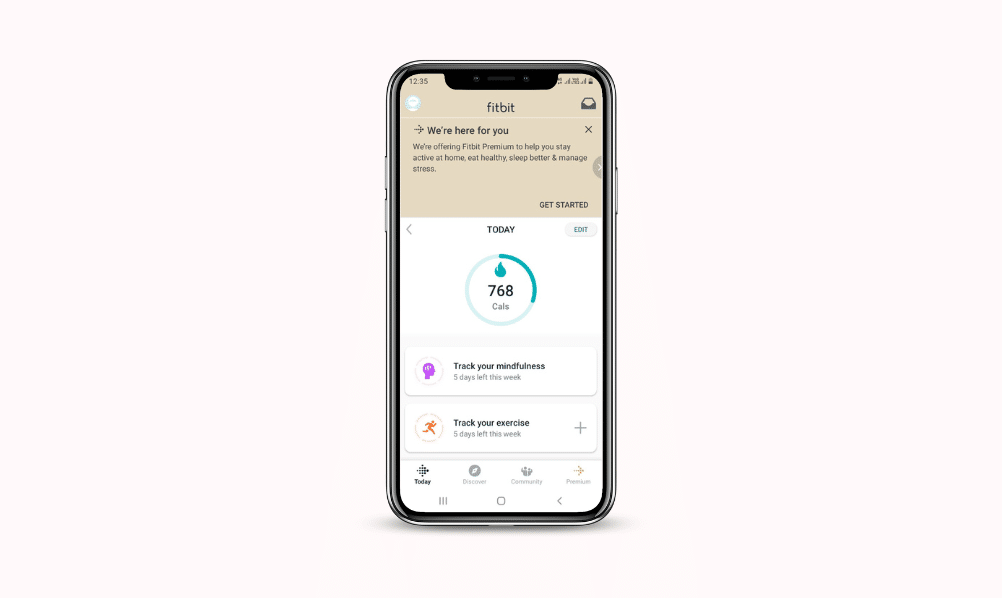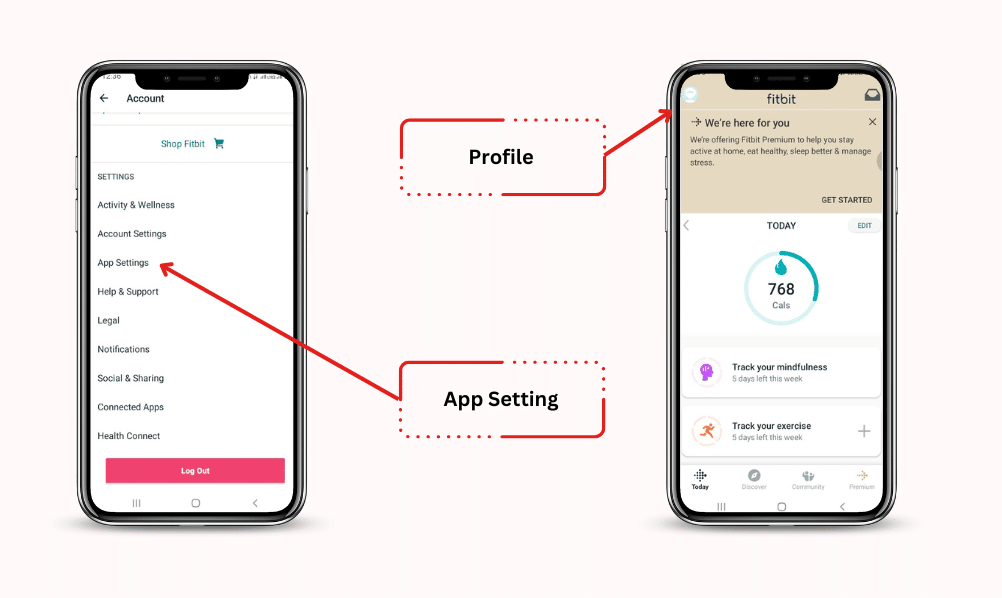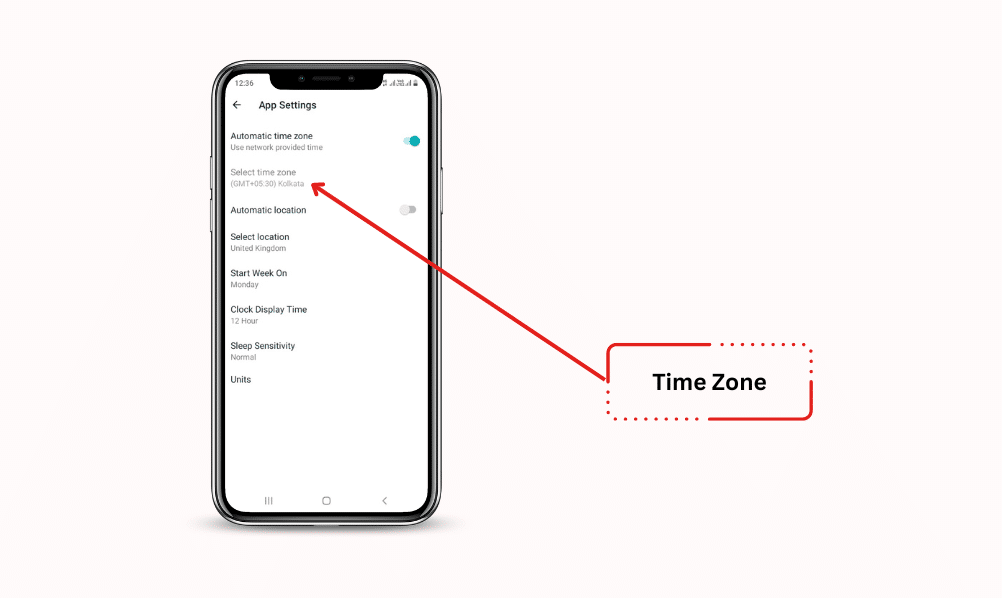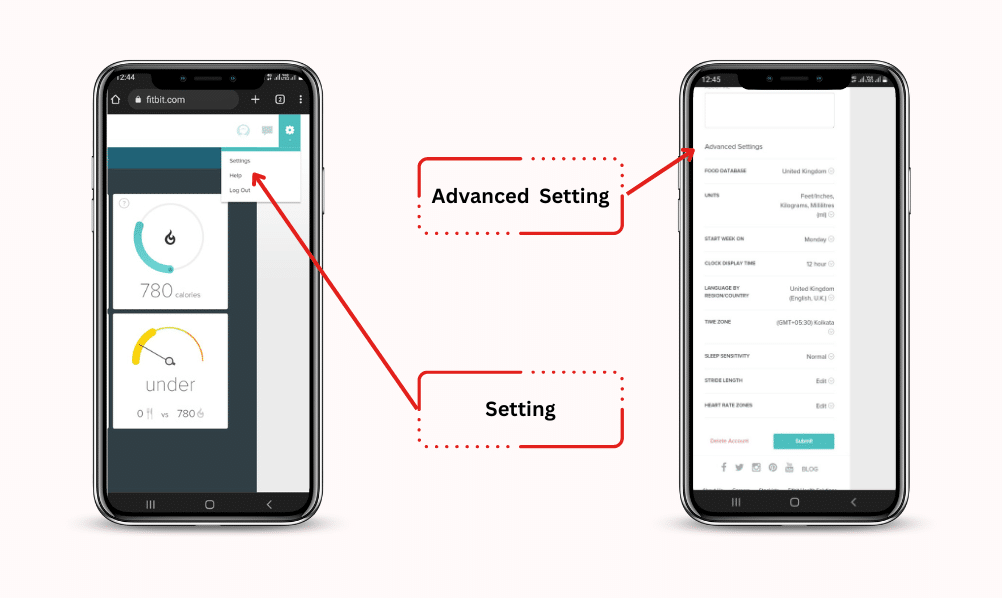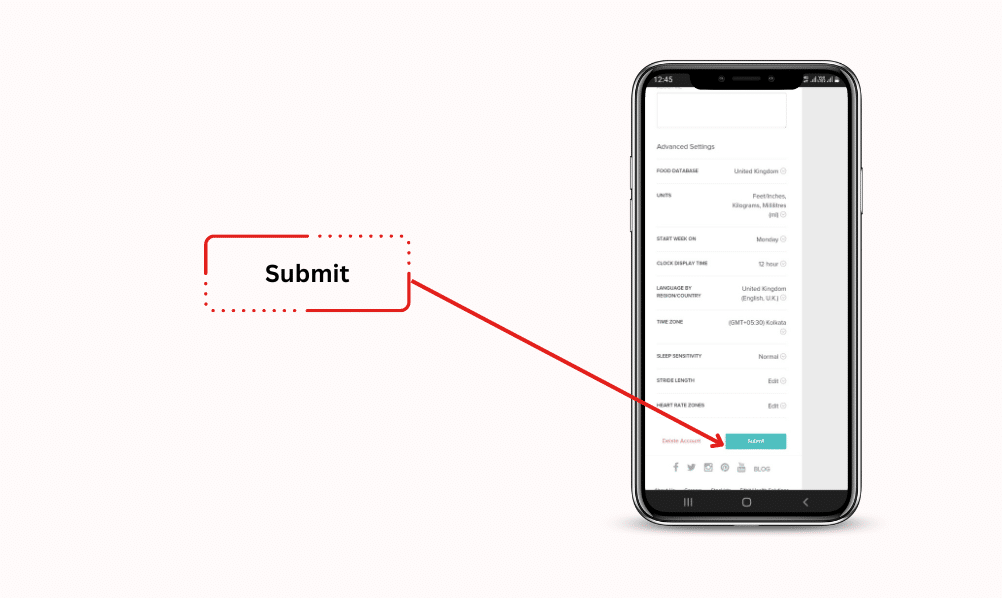If you are looking for how to change the time on Versa 2?
Then – you’re absolutely on the right page.
This page will explore the perfect methods to change the time on Versa 2.
Let’s explore it.
How to Change Time on Versa 2
Suppose you face timing issues on Versa 2 that affect your workouts and daily activities. Many people are facing the problem of timing even after setting up perfectly.
Sure, this can be frustrating for every Versa 2 who likes it running well and right. This page is for those having timing problems on the Versa 2.
Furthermore, you will find automatic and manual time-changing methods to help you fix your problems as soon as possible.
So whether you are facing timing issues or want to maintain your Versa 2, this page will help you 100%.
Methods to Change Time on Versa 2 (By Automatic)
Are you tired of changing the time on your Versa 2 and don’t want to repeat it again and again? Do not worry about that! It is easier than it looks, and once it is done, it will set itself. For that you’ve to follow these steps.
- Make sure your Versa 2 is ready.
2. Go to the app and tap on ‘Advanced Settings’.
3. Now, click the ‘Time’ option and choose your desired one.
4. Click on ‘Set Time Zone’.
5. Tap on the ‘Submit’ option.
6. Your Versa 2 automatically receives the time and displays the new time.
7. Cheers, you have completed the Versa 2 time setup.
Methods to Change Time on Versa 2 (By Manual)
Manually changing the time on the Versa 2 isn’t a big deal, but it can be difficult when you don’t know exactly where. If you are wondering how to change the time manually, follow these steps.
- Open the website or app.
2. Click on the ‘Profile’ appear in the top right corner.
3. Now, scroll down by tapping on the option ‘Advanced Settings’.
4. Tab ‘Time’ and set what you want to appear on the display.
5. Now last, tap ‘Submit’ and sync your device.
6. Great, you have done your task to change time on fitbit 2.
Methods to Change Time on Fitbit Versa 2 by iPhone
You must follow these methods to change the time on your fitbit 2 with your iPhone.
- Open the app and click on ‘Today Tab’.
2. Tap on ‘Profile Section’.
3. Now, click ‘App Settings’ and then ‘Time Zone’.
4. Tap on the ‘Set Automatically’ option and turn it off.
5. Now, tap ‘Time Zone’ and set which one suits you.
6. Sync your Versa 2.
Methods to Change Time on Fitbit 2 Without App
Changing the time on the Versa 2 is a hassle without the app, but not too complicated. You can change the time on the Fitbit 2 by following a few steps.
- Go to Fitbit.com and select the ‘Gear’ icon.
- Then ‘Settings’ and then Personal Detail information.
3. Tap on ‘Advanced Settings’ and get ‘Timezone’ in the drop-down menu.
4. Now, submit and sync the Versa 2.
Ways to change time on Versa 2 from 12 to 24 hours
If you’re looking for the best way to change the time on Versa 2 from 12 to 24 hours, you can do so without getting into technical details.
However, by following these steps 100%, you can easily change the time without delay.
- Go to Fitbit.com’s dashboard and tap on the ‘gear’ icon.
- Now, tap on ‘Setting’ and ‘Personal Info’.
- Get ‘Clock Display Time’ is related to ‘Advanced Settings’ and choose what you want to display on the screen in 12 or 24 hours.
Frequently Asked Questions (FAQs)
Why can't I change the time on my Fitbit versa 2?
How do I reset my Versa 2?
Final words
Glad to see it here – this was the correct way to change the time on the Fitbit 2. I hope this article assisted you to get the details about automatic and manual changes.
Also, if you have any questions about how to change time on Versa 2, feel free to comment below. Thanks for spending your valuable time on this blog post.