Do you want to know how to take full page screenshot on iPhone without using any third-party app? If yes, then you are on the right page.
In this blog post we are going to talk about the perfect way to take a full screenshot on an iPhone, and I am sure you will love it.
So let’s begin.
How To Take Full Page Screenshot On iPhone
Quick Answer:
|
This is a quick answer about how to take a full page screenshot on an iPhone. If you want to know in detail you’ve to read the entire post.
How To Take Full Page Screenshot On iPhone (Full Details)
- Press the Volume Up + Power Button on your iPhone.
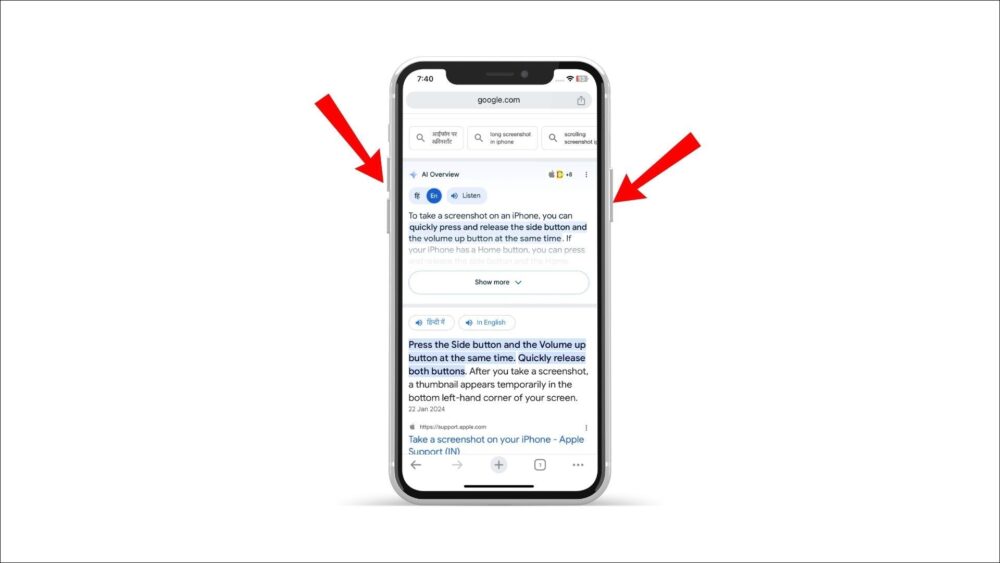
- After pressing, your screenshot will be taken.
- Now you will get the Screen and Full Page section.
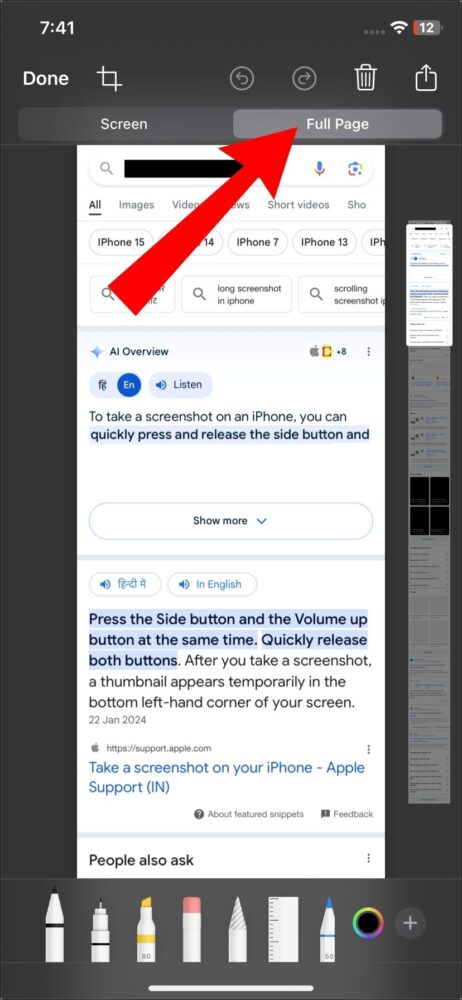
- Tap on the Full Page option, and you can also edit the page there.
- And, now you’ve to tap on the Done option.
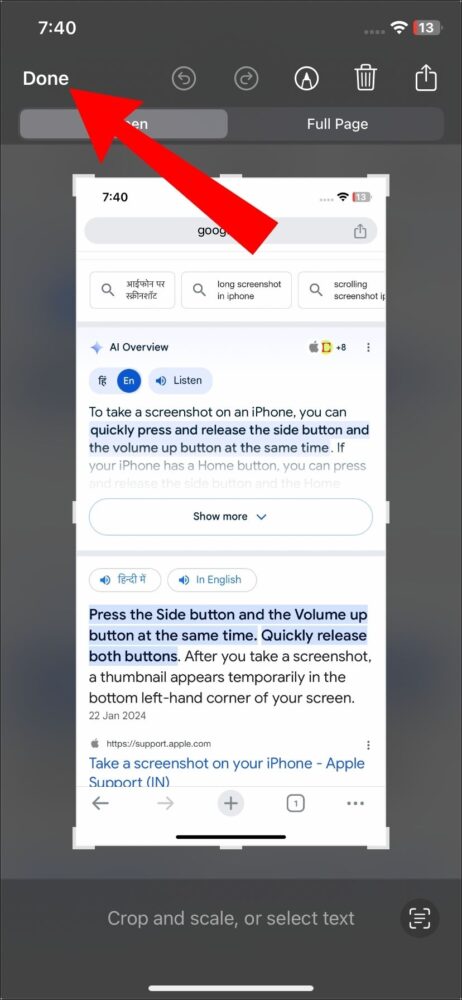
- Click on the Save to Photo option as well.
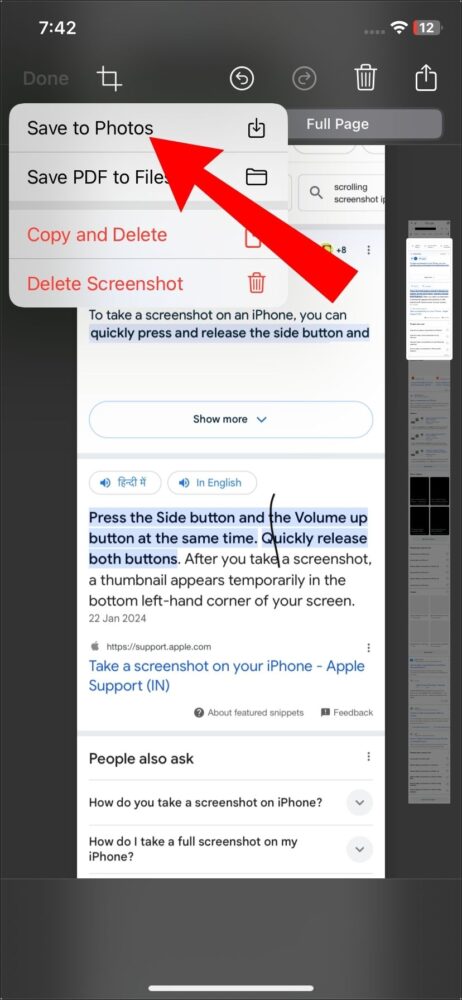
- You can see your screenshot will be saved in the gallery.
This blog post explains how to take full page screenshot on iPhone. And I hope you got proper information about the screenshot on the iPhone. If you have any questions about this post then comment below.
You Might Also Like:
