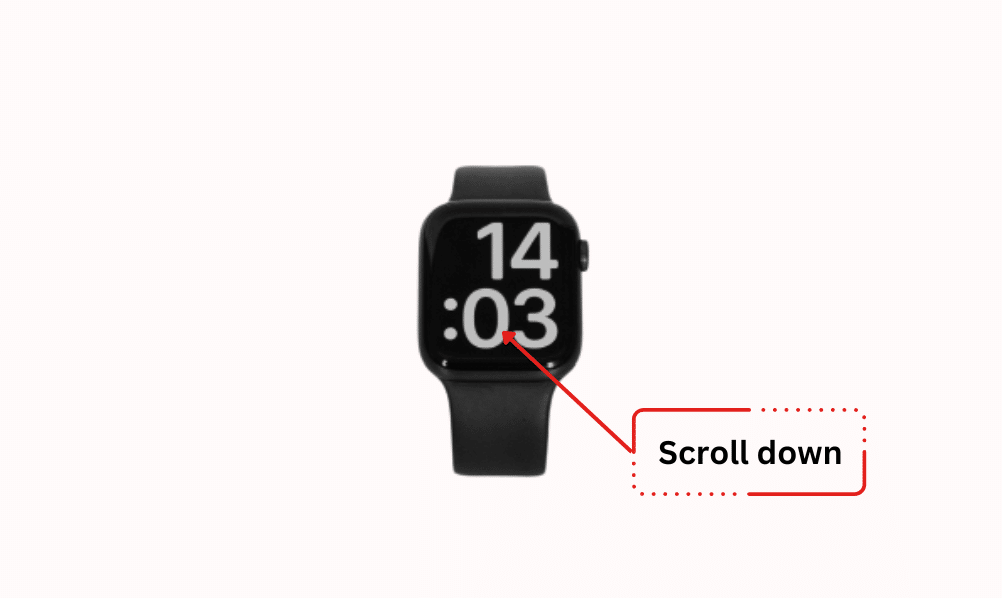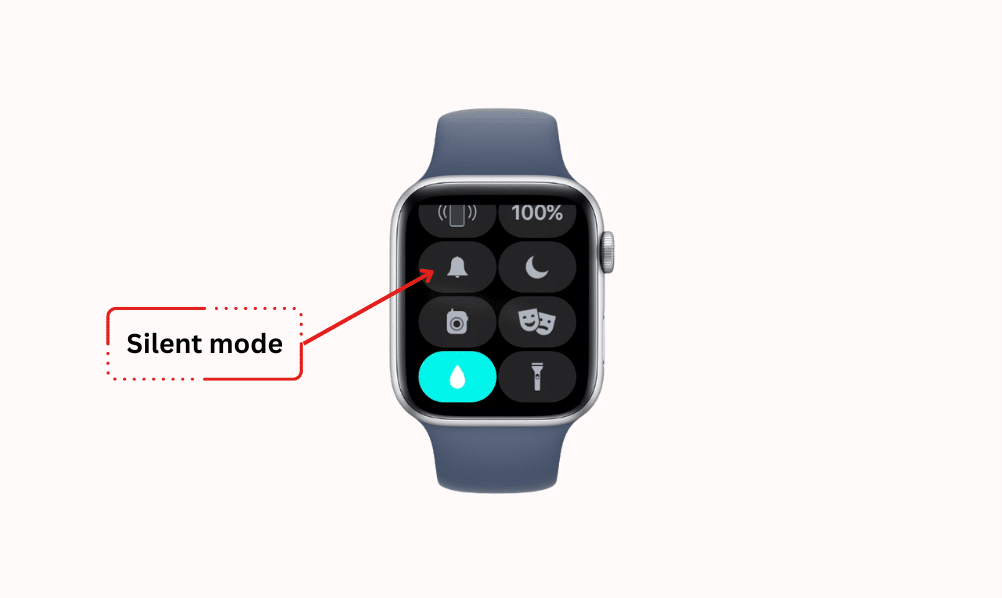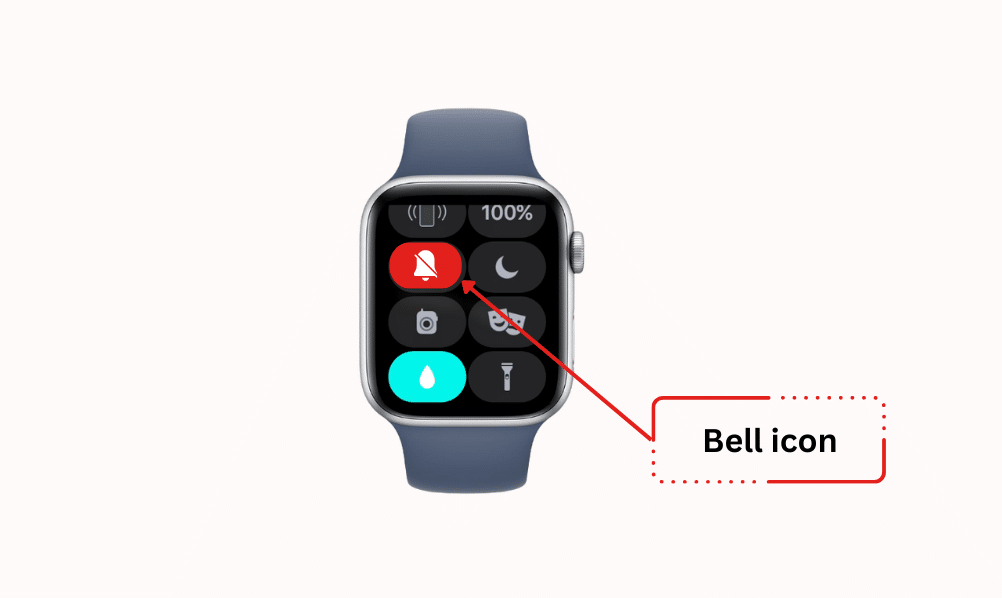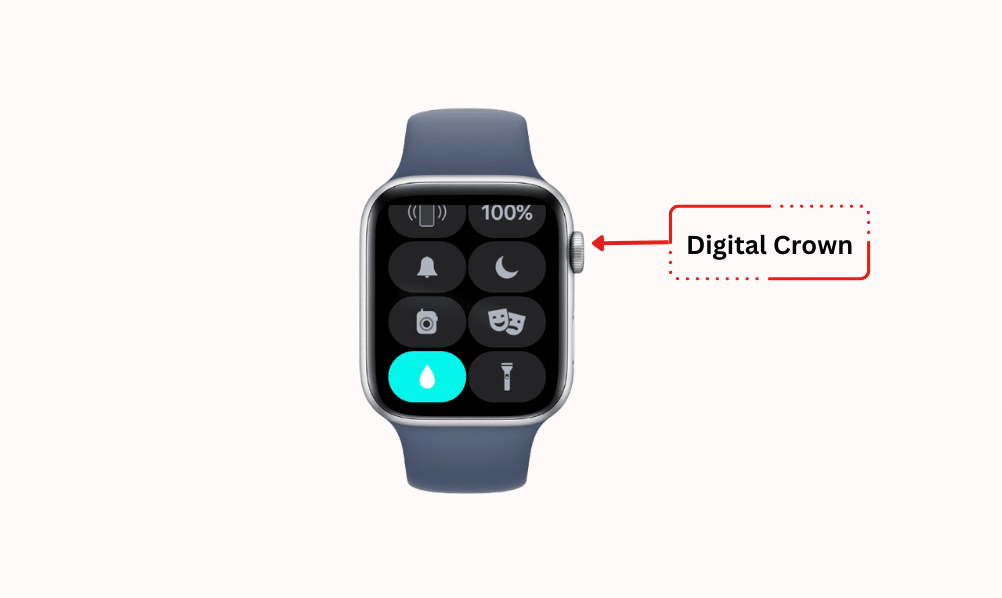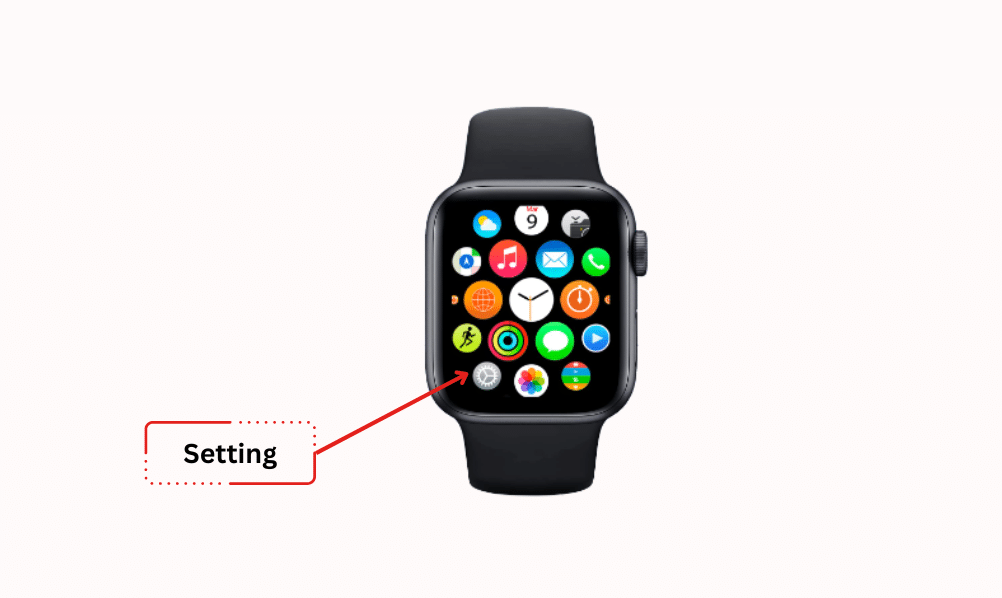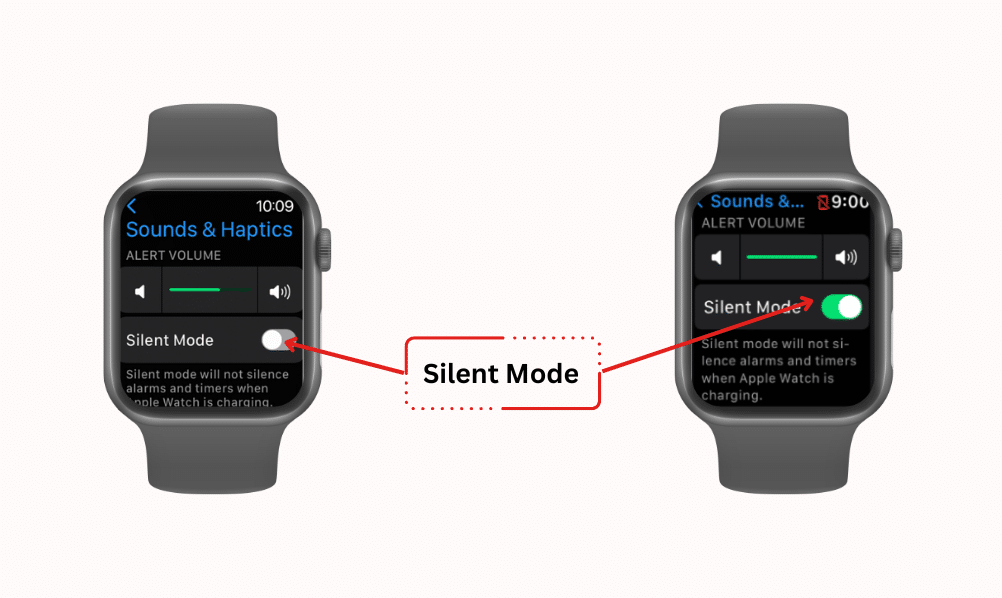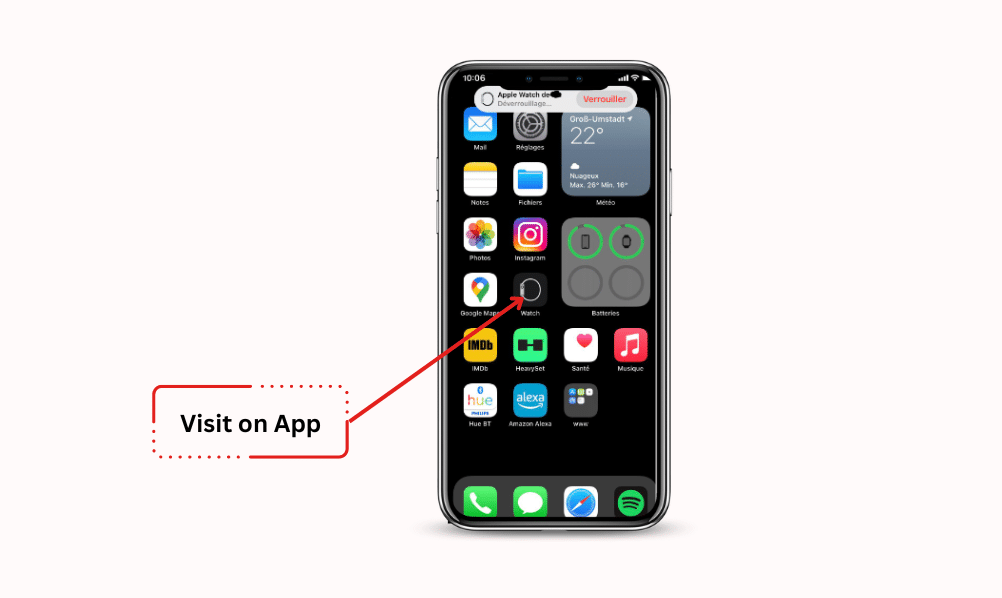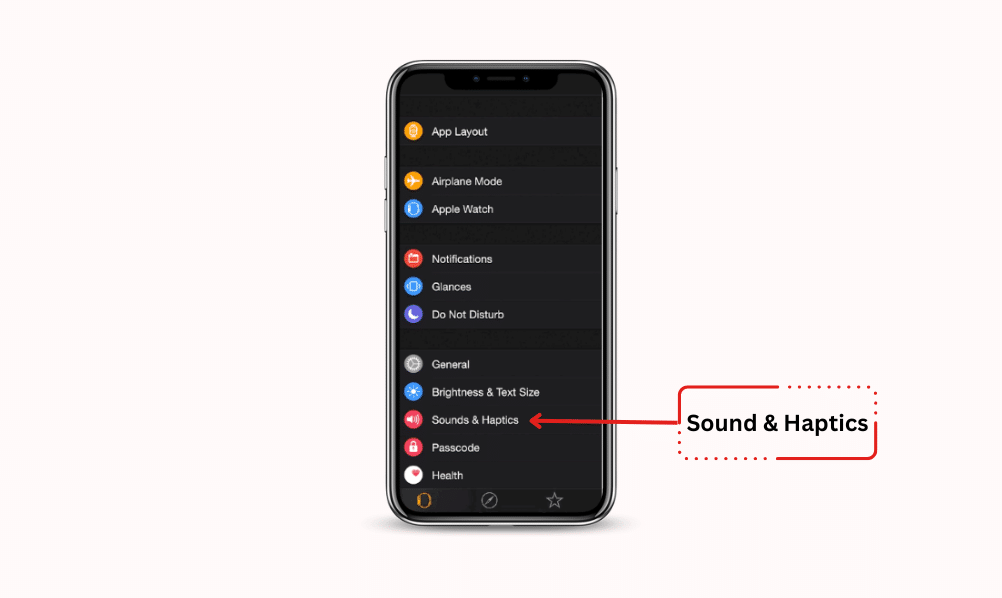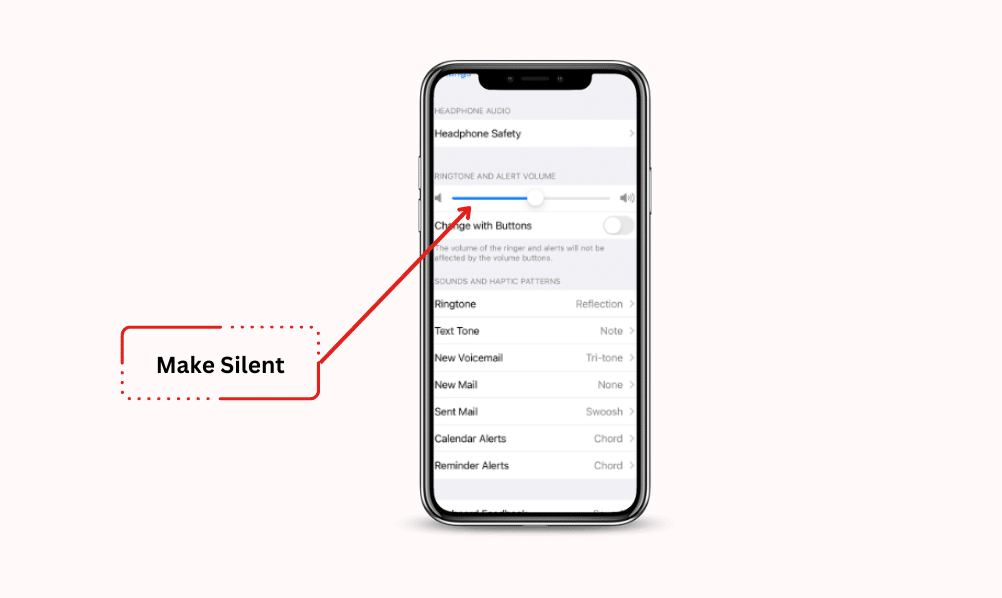Are you looking for how to turn off sound on your Apple Watch?
And want to know ways to turn off sounds on Apple Watch simply?
So – here you’ll find the right answers to all your questions.
This blog post will share how to turn off the Apple Watch sound.
Let’s dive in!
How to Turn off Sound on Apple Watch
The Apple Watch is the most premium device in the wearable industry, but it also has the most powerful features compared to other smartwatches.
That’s why this brand puts the tag of premium quality on its products. Also, the Apple Watch has provided excellent performance to users regularly.
But, sometimes, we want to make silent or vibrate modes during important tasks and meetings.
Plus, Applying that mode to your Apple Watch is not hard.
By following the steps below, let us know how to turn off sound and vibrate only on your Apple Watch.
How to Turn off Apple Watch Sounds
You will get three steps to set your watch to vibrate or silent mode.
Also, every step is easy to implement with the help of App Settings, Control Center, and Haptics Settings. Let’s know.
Step 1. Turn Off Apple Watch Sound Through Control Center
Control Center is one of the first steps to put your Apple Watch on vibrate mode and silent. I am sure this step will greatly help you meet your needs.
- Go to the homepage on your smartwatch.
2. Swipe up through the bottom of the display to find the Control Center.
3. After swiping up, you will get a ‘bell icon,’ which helps you turn off the Apple watch’s sound.
4. Now is the moment to tab on Silent Mode. The ‘Bell Icon’ will turn red when the button is tapped.
5. Great, you’ve done the tasks.
Step 2. Turn off Apple Watch Sound via Digital Crown
Another step is the Digital Crown to turn off the sound on the Apple Watch. This way, you can easily turn off or mute your Apple Watch.
- Tap the ‘Digital Crown’ on the side button of your smartwatch to enter the App Menu.
2. Scroll the display to find ‘App Settings.’
3. Once the setting appears, open it now.
4. Scrolling down, you will find ‘Sounds & Haptics’ under Settings.
5. Click on ‘Silent Mode’ to enable it.
6. After enabling the button section will turn green after applying.
Step 3. Turn off the sound on Apple Watch from iPhone
Lastly, you also use this method to silence your device while helping you with your iPhone. Trust me; it will help you to turn off silent mode in an easy way.
- Go to the Watch app on your iPhone.
2. Move below and choose ‘Sound and Haptics.’
3. Then, click on ‘Silent Mode’ to enable the mode.
4. The green indicator will appear after the mode is activated.
So, these are some of the following steps to silence your watch. Its process is not complicated to implement from your watch and iPhone.
Frequently Asked Questions (FAQs)
How to turn off notification sound on Apple Watch?
Can you change the notification sound on Apple Watch?
How do you put the Apple Watch on Silent?
Final words
Finally, keeping your smartwatch on silent and vibrating can feel better during meetings and other important tasks.
Apple Watch’s silent mode helps you stay focused on your aims without disturbance.
I hope this blog post helped you to know how to turn off sound on your Apple Watch.
The main thing is that the process will be different on different models of turn sound on Apple Watch. But the normal setting will be the same there.
And, if you’ve any suggestions and questions, feel free to leave a comment.